Graphic Design Institute, Editing Training, Online Training For Web Graphics, 3d Animation Institute
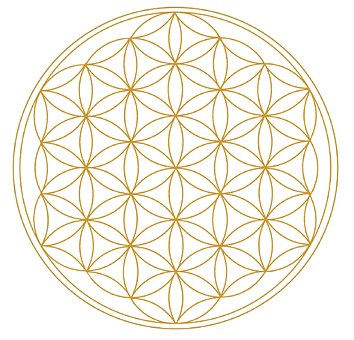
This article will be of great use for web, graphic designers or any Photoshop lover
as in this article I am describing as how one can manipulate 3D Objects in Photoshop. Well, Photoshop has a new 3d tool that allows you to import or create some 3d objects in itself. As soon as you click upon the 3D drop down on the menu bar, the first option that you come across is creating a new layer from an existing 3d object/mesh saved on the hard drive.The next option that you get is New 3d Postcard from layer. This option allows you to create 3d image just like a post card from the a layer that you've just made, you can manipulate the object by using object rotate tool along with action like Pan, Roll, Slide etc. Also you can apply the same action to the camera that appears as soon as you create the new 3d Postcard from the layer. If you see on the right side of the screen you'll notice the Thumbnail of the selected 3 D layer, on the right bottom corner of it is a small rectangular box. Double clicking on it will open up a new pop up window with different 3d options. Here you can see small button which says Filter by Whole scene and others lie Filter by Meshes, Material and Lights respectively. Just work around these to get acquainted with.
Getting back to 3d Drop down menu, the third option that you get is New Shape from layer. It allows you to convert an existing layer into bunch of predefined objects like A CONE,CUBE,CUBE WRAP,DONUT HAT to name a few. All the attributes of the 3d objects like filter by scene, by meshes are similar. Choosing the first option available for e.g. will turn your existing layer into a cone. Like 3d Postcard you can always go ahead and mess around with the options that appear in the popup menu, also you can rotate the object on all the three axes. Further refinement is possible as soon as you click on the small box on the bottom right corner of the highlighted layer thumbnail.
You can apply different materials or textures to you objects on the selected sides etc. For instance the bottom of your cone can be edited by going to Bottom material appearing in Filter by whole scene. This lets you single out the object attributes which you like to edit. in case of the cone default material will be the color of the layer which can be edited by hovering your mouse over an arrow pointing downwards next to the sphere representing the current material of the layer or in this case the 3d object. Clicking on this window will open up Material Picker. Play around a little to see what fits you need. Options like diffuse, opacity etc further give you control on the final look of your material. The next button in this popup menu next to Filter by Whole scene is Filter by Mesh which allows you to single out the surface that will catch the light to cast shadows and application of a different material from the rest of the object. Filter by material give you more access to material/materials applied currently too your 3d object. Go ahead and give it a try. Attributes here available like Gloss, Environment, Shine etc help you make t he 3d object more realistic. Filter by Lights allows you to control Shadow opacity / darkness with which the shadow forms in your 3D scene. Here things like Light Type, Intensity color gives you more flexibility in terms of mood that you would like to give to your scene. An attribute called Preset is available at the very top gives you a set of predetermined light setups to plays along with. Some interesting setups like fire etc give you scene a more dramatic look. Go ahead and give them a try and see what suits you.
One more interesting feature here is Repose using which you can extrude your text layer and convert it into 3D object. As soon as you select this option a new window pops up where you have to choose from the type of extrusion that you would like to apply to your text. Same way double clicking onto the rectangular box over the thumbnail will open up the 3D options like filter by Materials etc. Photoshop even give you the flexibility of painting over the 3D object that has been imported in Photoshop for the purpose of texturing in 3D Paint mode. We can also export existing 3D layer to be used in different software. UV overlay can be created again for texturing purpose.
For more information please click here:
Admec Multimedia Institute
www.admecindia.co.in
www.actionscriptinstitute.com
www.graphic-design-institute.com
www.postproductioninstitute.com
Ph.: 011 31305055, 011 32035055
Mob.: 99 1178 2350, 99 9949 2155
E-mail: info@admecindia.co.in
by: Admec Multimedia Institute Buy Batteries Online Short Term Finance Is Easily Accessible Online Explore The Best Online Deals Of Massachusetts Horses For Sale Guide To Sell Your House Online The Easy Way Shop The Finest Wedding Dresses Online Buying Women Rugby Shirts Online - Some Common Mistakes That You Can Avoid What Makes Online Crm More Important During Economic Recession? Online Doctors Chat With Regard To Online Doctor Consultation What Are The Signs Of A Brilliant Online Back Up Company? Ideas De Negocio De Poca Inversin. Trabajos Online Desde Casa, Excelente Solucin Para Tener Dine Accessing California Background Check Online The Future Of Online Meetings Online Degree Courses Are Time Savers For Working Professionals